Trojan
Trojan is one of the most popular Telegram copy trading bots, and it’s free to use with a 1% transaction fee.
Settings
Open Trojan in Telegram.
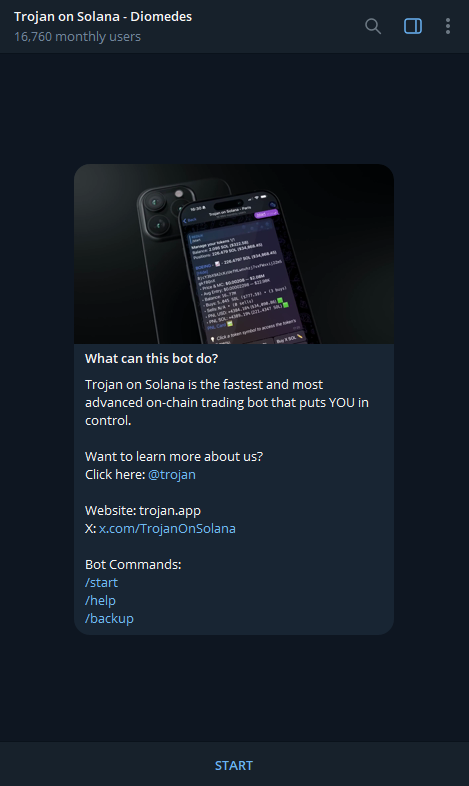
Click ‘START’
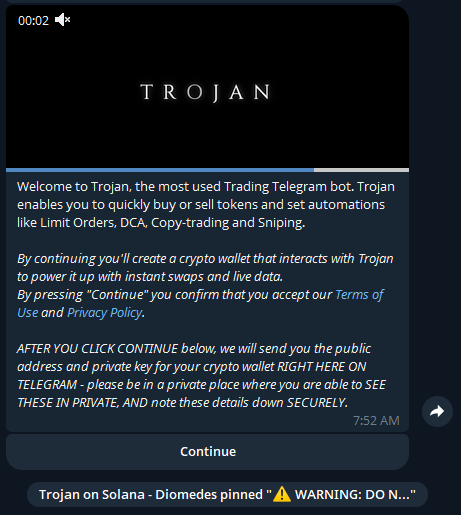
Click ‘Continue’
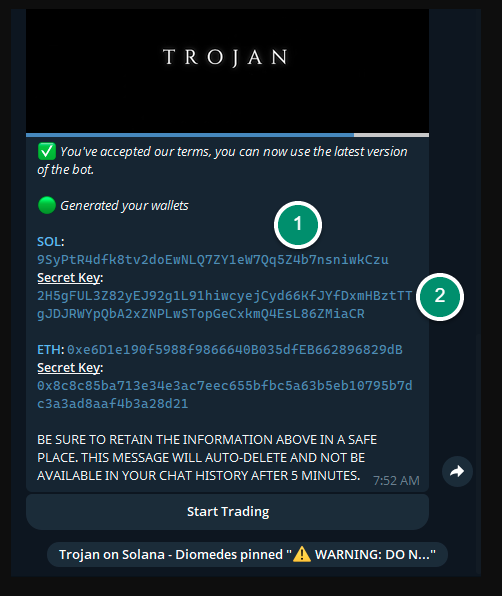
It will give you a Solana wallet address.
1) Solana wallet address
9SyPtR4dfk8tv2doEwNLQ7ZY1eW7Qq5Z4b7nsniwkCzu
(You will have your own wallet address.)
It’s your wallet address — and it’s public.
Other people can see it, and it’s also known as a public key.
2) Secret Key (Private Key)
2H5gFUL3Z82yEJ92g1L91hiwcyejCyd66KfJYfDxmHBzt TTgJDJRWYpQbA2xZNPLwSTopGeCxkmQ4EsL86ZMia CR
WARNING!
The Secret Key is literally a secret given only to you. It’s used when you want to import the wallet on other platforms (like Phantom wallet). Never share it with other people. If it’s leaked, then anyone can take your money from it. Save it somewhere safe, only you know.
P.S. The secret key to the wallet above has already been exposed, so I will remove it and create a new wallet for trading.

Type ‘/start’
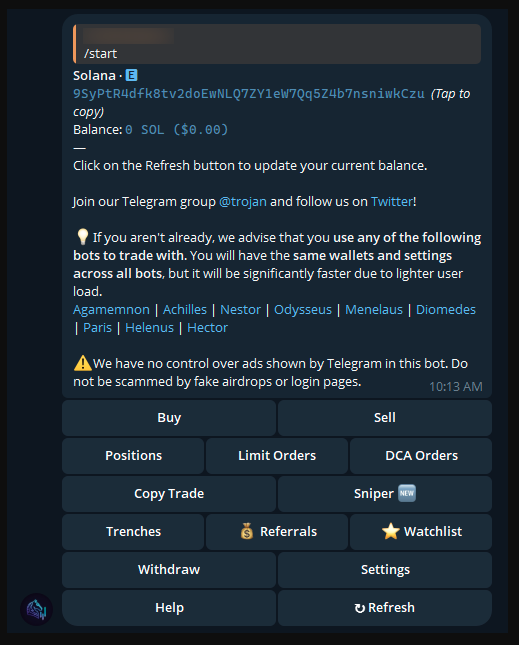
It will show your wallet address, balance, and other menus. Transfer Solana to your wallet to start trading.
You can click ‘Refresh’ after funding SOL to your wallet, and it will show the updated balance.

I created a new wallet and funded 3 SOL.
(how to create a new wallet: Settings → Wallets)
If you funded your wallet, click ‘Settings’.
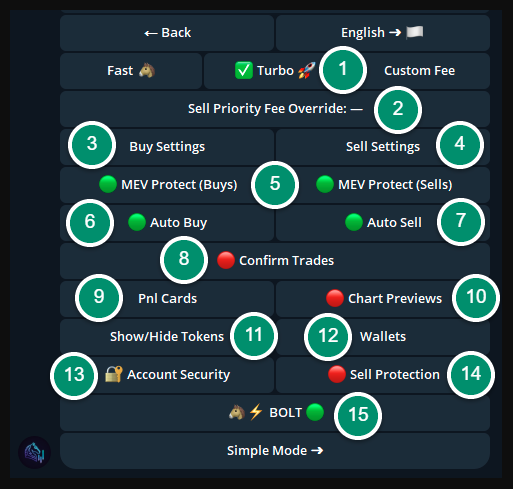
1) Custom priority fee
It’s a fee paid for transaction speed. Basically, higher fees make transactions go through faster.
Fast: 0.0015 SOL
Turbo: 0.0075 SOL
Custom Fee: your own value
The Turbo is good to start with.
2) Sell Priority Fee Override
You can adjust it if you want to set a different custom priority fee for sell transactions. Otherwise, it will use the same priority fee set above.
3) Buy Settings
You can set buy amounts and slippage (how much price movement you're okay with when buying) presets. The SOL amounts you choose will appear as quick options when buying, and the slippage you set will be automatically applied to your next purchases.
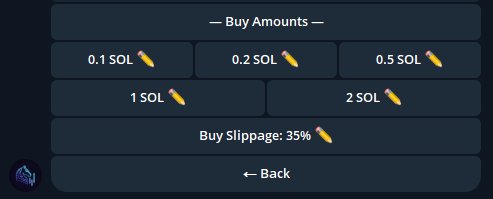
4) Sell Settings
You can set sell amounts and slippage (how much price movement you're okay with when selling) presets. The SOL amounts you choose will appear as quick options when selling, and the slippage you set will be automatically applied to your next sell.
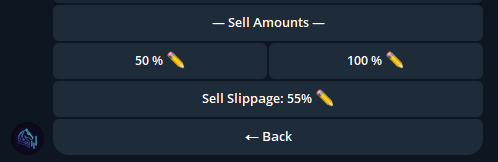
5) MEV Protect
It protects you against MEV attacks. MEV attacks are done using a custom program. Before you make a trade, the attacker jumps in first with a large buy, which pushes the price up (usually in the low market cap tokens). Then you buy at the pumped-up price without realizing it. Right after that, the attacker sells for a profit. This is also called a sandwich attack. You can turn this off if you prefer faster transaction speed with less protection.
6) Auto Buy
If it’s turned on, then it will buy the token instantly after you type a token contract address (CA). If it’s turned off, it will show the buy menu instead.
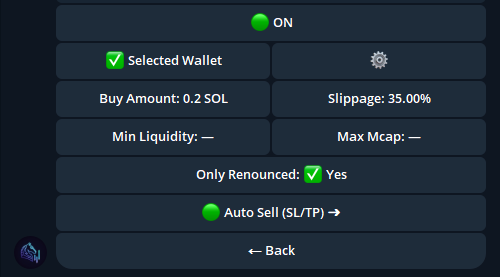
With the settings above, it will straight away buy with 0.2 SOL if any Solana token contract address is typed. You can turn on the ‘Only Renounced’ to reduce the risk of scam tokens.
7) Auto Sell
You can set TP and SL profiles for auto sell.
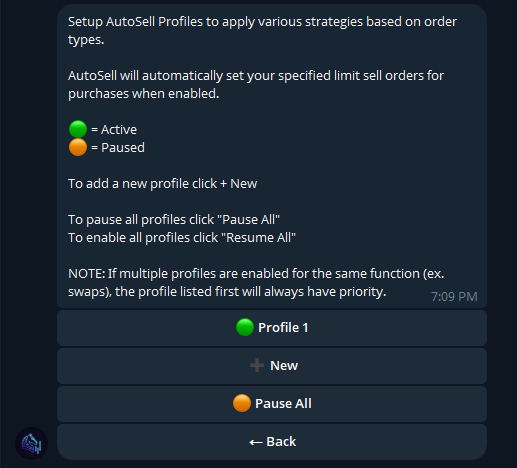
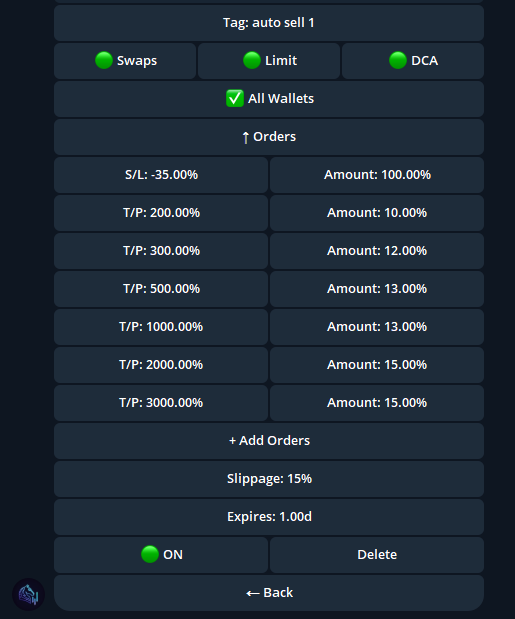
The SL and TP above are the setup I use. I changed the tag from Profile 1 to auto sell 1.
8) Confirm Trades
If it’s turned on, it will show a confirmation message when you buy tokens. It’s an extra step in token purchase.
9) Pnl Cards
It’s a setting about PNL cards that are displayed after each token trade. (after 100% token sell)
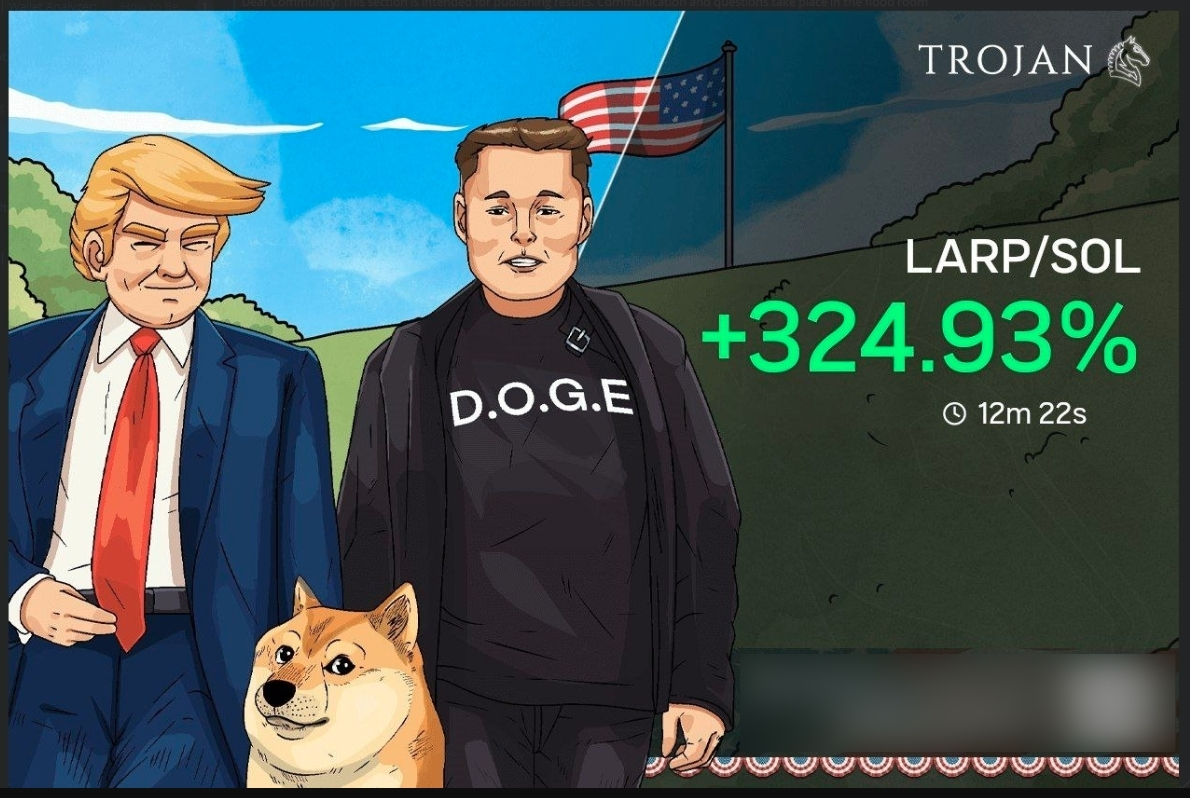
PNL card example
10) Chart Previews
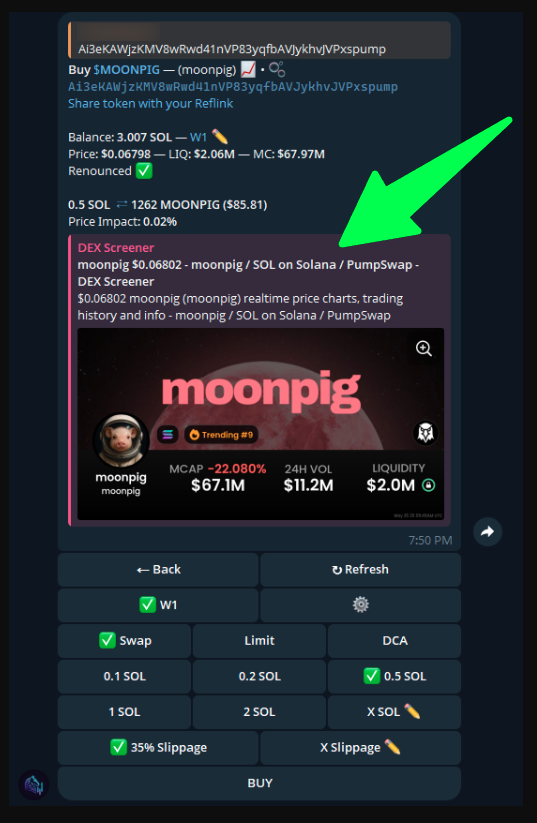
It shows token preview data from DEX Screener after typing a token CA (contract address).
11) Show/Hide Tokens
It’s the setting for the tokens you are holding. You can change it to show or hide for each token. It will decide whether the token shows in the ‘/positions’ panel or not.
12) Wallets
You can create a new wallet, import a wallet, delete a wallet, and disperse tokens (move tokens you are holding to other wallets).
13) Account Security
It’s an extra password setting used for sensitive actions, like withdrawing funds or exporting secret keys.
14) Sell Protection
It’s a function similar to the ‘Confirm Trades’ but for selling. It will display a confirmation message if you try to sell 50% or more of your token holdings.
15) BOLT
Trojan’s unique technology for faster trading speed. It’s enabled by default, and you can just leave it that way.
Settings are complete now.
Trojan is one of the most popular Telegram copy trading bots, and it’s free to use with a 1% transaction fee.
Settings
Open Trojan in Telegram.
Click ‘START’
Click ‘Continue’
It will give you a Solana wallet address.
1) Solana wallet address
9SyPtR4dfk8tv2doEwNLQ7ZY1eW7Qq5Z4b7nsniwkCzu
(You will have your own wallet address.)
It’s your wallet address — and it’s public.
Other people can see it, and it’s also known as a public key.
2) Secret Key (Private Key)
2H5gFUL3Z82yEJ92g1L91hiwcyejCyd66KfJYfDxmHBzt TTgJDJRWYpQbA2xZNPLwSTopGeCxkmQ4EsL86ZMia CR
WARNING!
The Secret Key is literally a secret given only to you. It’s used when you want to import the wallet on other platforms (like Phantom wallet). Never share it with other people. If it’s leaked, then anyone can take your money from it. Save it somewhere safe, only you know.
P.S. The secret key to the wallet above has already been exposed, so I will remove it and create a new wallet for trading.
Type ‘/start’
It will show your wallet address, balance, and other menus. Transfer Solana to your wallet to start trading.
You can click ‘Refresh’ after funding SOL to your wallet, and it will show the updated balance.
I created a new wallet and funded 3 SOL.
(how to create a new wallet: Settings → Wallets)
If you funded your wallet, click ‘Settings’.
1) Custom priority fee
It’s a fee paid for transaction speed. Basically, higher fees make transactions go through faster.
Fast: 0.0015 SOL
Turbo: 0.0075 SOL
Custom Fee: your own value
The Turbo is good to start with.
2) Sell Priority Fee Override
You can adjust it if you want to set a different custom priority fee for sell transactions. Otherwise, it will use the same priority fee set above.
3) Buy Settings
You can set buy amounts and slippage (how much price movement you're okay with when buying) presets. The SOL amounts you choose will appear as quick options when buying, and the slippage you set will be automatically applied to your next purchases.
4) Sell Settings
You can set sell amounts and slippage (how much price movement you're okay with when selling) presets. The SOL amounts you choose will appear as quick options when selling, and the slippage you set will be automatically applied to your next sell.
5) MEV Protect
It protects you against MEV attacks. MEV attacks are done using a custom program. Before you make a trade, the attacker jumps in first with a large buy, which pushes the price up (usually in the low market cap tokens). Then you buy at the pumped-up price without realizing it. Right after that, the attacker sells for a profit. This is also called a sandwich attack. You can turn this off if you prefer faster transaction speed with less protection.
6) Auto Buy
If it’s turned on, then it will buy the token instantly after you type a token contract address (CA). If it’s turned off, it will show the buy menu instead.
With the settings above, it will straight away buy with 0.2 SOL if any Solana token contract address is typed. You can turn on the ‘Only Renounced’ to reduce the risk of scam tokens.
7) Auto Sell
You can set TP and SL profiles for auto sell.
The SL and TP above are the setup I use. I changed the tag from Profile 1 to auto sell 1.
8) Confirm Trades
If it’s turned on, it will show a confirmation message when you buy tokens. It’s an extra step in token purchase.
9) Pnl Cards
It’s a setting about PNL cards that are displayed after each token trade. (after 100% token sell)
PNL card example
10) Chart Previews
It shows token preview data from DEX Screener after typing a token CA (contract address).
11) Show/Hide Tokens
It’s the setting for the tokens you are holding. You can change it to show or hide for each token. It will decide whether the token shows in the ‘/positions’ panel or not.
12) Wallets
You can create a new wallet, import a wallet, delete a wallet, and disperse tokens (move tokens you are holding to other wallets).
13) Account Security
It’s an extra password setting used for sensitive actions, like withdrawing funds or exporting secret keys.
14) Sell Protection
It’s a function similar to the ‘Confirm Trades’ but for selling. It will display a confirmation message if you try to sell 50% or more of your token holdings.
15) BOLT
Trojan’s unique technology for faster trading speed. It’s enabled by default, and you can just leave it that way.
Settings are complete now.