Trojan Bot Copy trading setup
Finally, time to add target wallets to copy trade them.

Type ‘/start’ and click ‘Copy Trade’
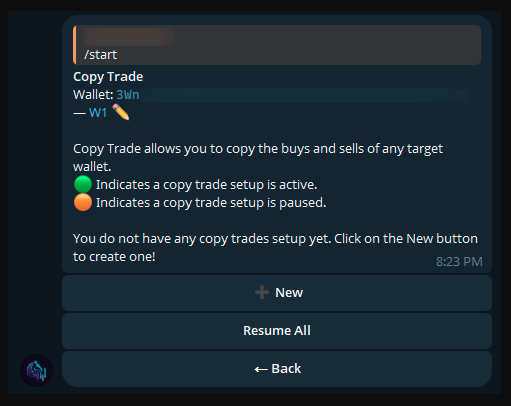
Click ‘New’ to add your first target wallet.
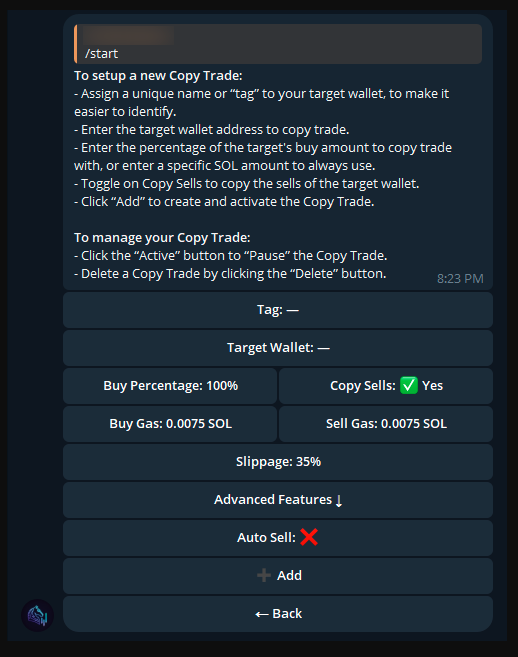
The copy trading setup panel will appear.
You can click ‘Advanced Features’ to see more options.
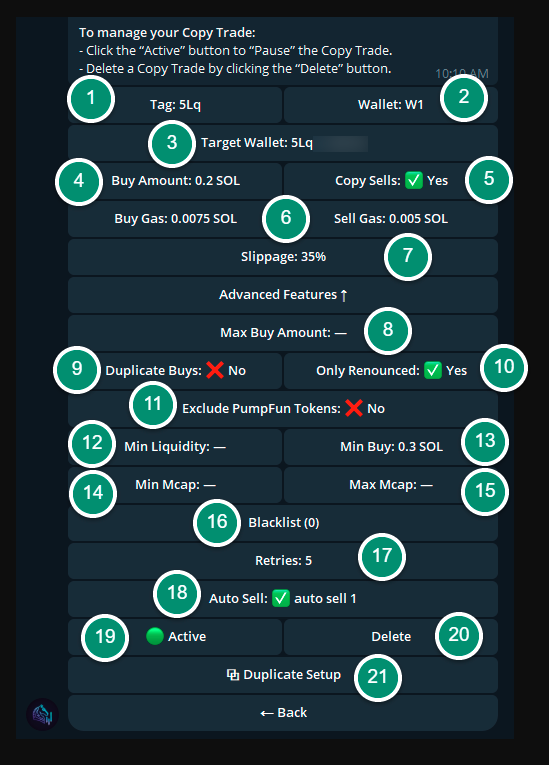
This is an example copy trading setup that I use.
1) Tag
Set a label for the target wallet. I just typed the first 3 characters of the wallet address.
2) Wallet
This is your wallet that will be used for copy trading.
3) Target Wallet
Paste the wallet address that you want to copy trade.
4) Buy Amount
You can set it as a percentage (%) or an exact SOL amount. I recommend starting with an exact SOL amount.
5) Copy Sells
If it’s turned on (Yes), then it will sell with the same percentage amount when the target wallet sells.
6) Buy Gas, Sell Gas
It will bring the custom priority fee values you set from the settings panel earlier. You can lower the Sell Gas a bit if you want. (It’s because buy transactions are usually more competitive than sell transactions.)
7) Slippage
Slippage is the difference between the price you expect to pay (or receive if selling) and the actual price you get when the trade goes through.
You will need a higher slippage (e.g., 50% or more) if you want to copy trade Pumpfun tokens (high volatility, especially after a token launch).
8) Max Buy Amount
It works together with the 4) Buy Amount setting if you set it as a percentage value.
ex) Buy Amount: 50%, Max Buy Amount: 0.5 SOL It will copy buy 50% of the target wallet’s buy amount, but it will not exceed 0.5 SOL. It’s a good setting for buy protection.
9) Duplicate Buys
If it’s turned on (Yes), then it will keep buying the same token multiple times whenever the target wallet buys. It’s a high-risk, high-reward setting, but I don’t recommend using it. If the token is decent, then you will make a good profit anyway.
10) Only Renounced
If the Solana meme coin is not renounced, the developer (token creator) still has control over the contract. This means they can change taxes, stop trading, block wallets, mint unlimited tokens, or even remove liquidity. These actions can cause the price to crash and make it impossible for traders to sell or recover their money.
11) Exclude PumpFun Tokens
If it’s turned on (Yes), then it will skip all the Pumpfun tokens. Set it to ‘Yes’ if you don’t want to buy Pumpfun tokens.
12) Min Liquidity
Liquidity shows how much real money is currently in the token's pool. Higher liquidity means there’s more money available for trading, so you can buy or sell without big price changes.
This setting can be used if you don’t want to buy low liquidity tokens (e.g., min liquidity: $7,000).
13) Min Buy
This is the target wallet’s buy amount. Set the minimum amount that you want to copy trade.
For example, some dumpers buy less than 0.1 SOL and farm on their copy traders.
14) Min Mcap
Market cap shows the total value of a token. It’s calculated by multiplying the token’s price by its total supply. A higher market cap usually means the project is bigger or more established.
This setting can also be used to avoid the low market cap tokens, similar to the 12) min liquidity setting (e.g., Min Mcap: $5,000). I personally don’t use either the 12) Min Liquidity or the 14) Min Mcap settings, because many traders (depending on the wallets you choose) buy tokens early, and those tokens often go up quickly. However, with this setting, you need to pay close attention in case of any unexpected situations.
15) Max Mcap
Set this if you want to limit the maximum market cap. For example, you can set it to $5,000,000,000 (5 billion) to not copy trade the stable coins like USDT / USDC.
16) Blacklist
You can blacklist specific tokens not to buy them. Simply, add a token contract address to blacklist it.
17) Retries
It’s a good function in case copy trading fails for any reason. You can set it between 0 and 5. If set to 5, then it will retry 5 times.
18) Auto Sell
This is the TP and SL preset profile you already set in the Settings section. Choose the profile you want among the profiles you saved.
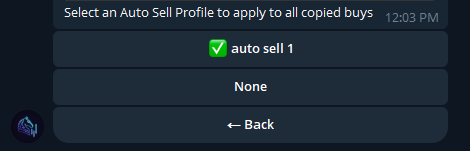
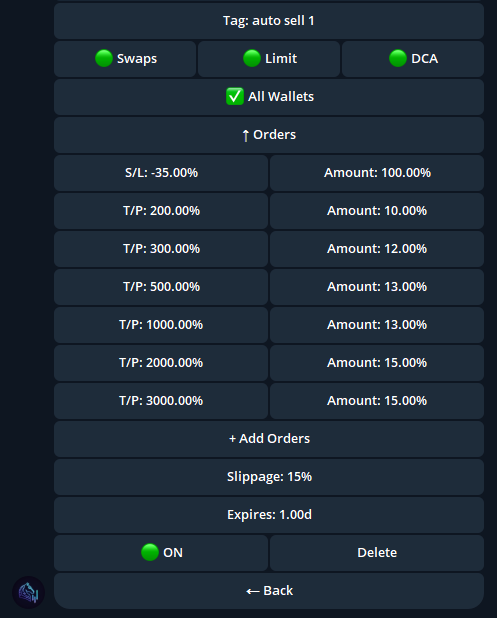
This is the profile ‘auto sell 1’ saved before.
(/settings → Auto Sell)
19) Active
It’s the status of this copy trading task. You can set it to ‘Active’ or ‘Paused’.
20) Delete
It’s to delete this copy trading task.
 Add
Add
Click ‘Add’ to save and create a new copy trading task. (The ‘Add’ button isn’t shown in the screenshot above because it only appears when creating a new task. The screenshot was taken from the copy trading edit panel.)
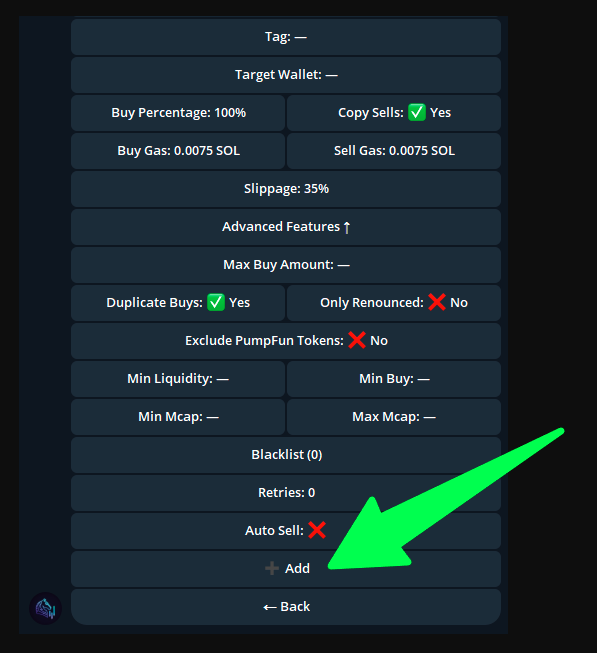
21) Duplicate Setup
It’s a convenient feature that lets you duplicate the exact settings of the current copy trading task. You can easily add more target wallets with the same settings.
Well done!
You just launched your first copy trading task!
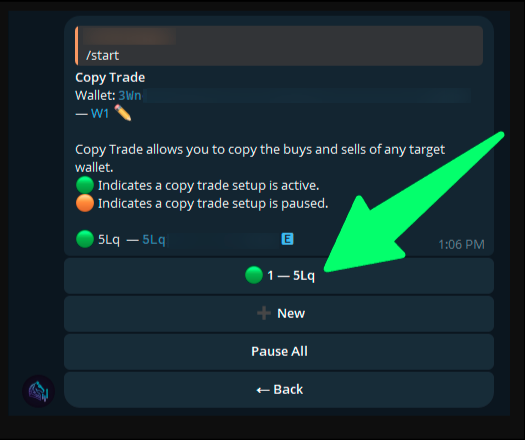
Now, Trojan will copy trade your target wallet. It will copy buys when your target wallet buys and copy sells when your target wallet sells.
It will also sell tokens according to your Auto Sell (take profit and stop loss preset) profile.
Finally, time to add target wallets to copy trade them.
Type ‘/start’ and click ‘Copy Trade’
Click ‘New’ to add your first target wallet.
The copy trading setup panel will appear.
You can click ‘Advanced Features’ to see more options.
This is an example copy trading setup that I use.
1) Tag
Set a label for the target wallet. I just typed the first 3 characters of the wallet address.
2) Wallet
This is your wallet that will be used for copy trading.
3) Target Wallet
Paste the wallet address that you want to copy trade.
4) Buy Amount
You can set it as a percentage (%) or an exact SOL amount. I recommend starting with an exact SOL amount.
5) Copy Sells
If it’s turned on (Yes), then it will sell with the same percentage amount when the target wallet sells.
6) Buy Gas, Sell Gas
It will bring the custom priority fee values you set from the settings panel earlier. You can lower the Sell Gas a bit if you want. (It’s because buy transactions are usually more competitive than sell transactions.)
7) Slippage
Slippage is the difference between the price you expect to pay (or receive if selling) and the actual price you get when the trade goes through.
You will need a higher slippage (e.g., 50% or more) if you want to copy trade Pumpfun tokens (high volatility, especially after a token launch).
8) Max Buy Amount
It works together with the 4) Buy Amount setting if you set it as a percentage value.
ex) Buy Amount: 50%, Max Buy Amount: 0.5 SOL It will copy buy 50% of the target wallet’s buy amount, but it will not exceed 0.5 SOL. It’s a good setting for buy protection.
9) Duplicate Buys
If it’s turned on (Yes), then it will keep buying the same token multiple times whenever the target wallet buys. It’s a high-risk, high-reward setting, but I don’t recommend using it. If the token is decent, then you will make a good profit anyway.
10) Only Renounced
If the Solana meme coin is not renounced, the developer (token creator) still has control over the contract. This means they can change taxes, stop trading, block wallets, mint unlimited tokens, or even remove liquidity. These actions can cause the price to crash and make it impossible for traders to sell or recover their money.
11) Exclude PumpFun Tokens
If it’s turned on (Yes), then it will skip all the Pumpfun tokens. Set it to ‘Yes’ if you don’t want to buy Pumpfun tokens.
12) Min Liquidity
Liquidity shows how much real money is currently in the token's pool. Higher liquidity means there’s more money available for trading, so you can buy or sell without big price changes.
This setting can be used if you don’t want to buy low liquidity tokens (e.g., min liquidity: $7,000).
13) Min Buy
This is the target wallet’s buy amount. Set the minimum amount that you want to copy trade.
For example, some dumpers buy less than 0.1 SOL and farm on their copy traders.
14) Min Mcap
Market cap shows the total value of a token. It’s calculated by multiplying the token’s price by its total supply. A higher market cap usually means the project is bigger or more established.
This setting can also be used to avoid the low market cap tokens, similar to the 12) min liquidity setting (e.g., Min Mcap: $5,000). I personally don’t use either the 12) Min Liquidity or the 14) Min Mcap settings, because many traders (depending on the wallets you choose) buy tokens early, and those tokens often go up quickly. However, with this setting, you need to pay close attention in case of any unexpected situations.
15) Max Mcap
Set this if you want to limit the maximum market cap. For example, you can set it to $5,000,000,000 (5 billion) to not copy trade the stable coins like USDT / USDC.
16) Blacklist
You can blacklist specific tokens not to buy them. Simply, add a token contract address to blacklist it.
17) Retries
It’s a good function in case copy trading fails for any reason. You can set it between 0 and 5. If set to 5, then it will retry 5 times.
18) Auto Sell
This is the TP and SL preset profile you already set in the Settings section. Choose the profile you want among the profiles you saved.
This is the profile ‘auto sell 1’ saved before.
(/settings → Auto Sell)
19) Active
It’s the status of this copy trading task. You can set it to ‘Active’ or ‘Paused’.
20) Delete
It’s to delete this copy trading task.
Click ‘Add’ to save and create a new copy trading task. (The ‘Add’ button isn’t shown in the screenshot above because it only appears when creating a new task. The screenshot was taken from the copy trading edit panel.)
21) Duplicate Setup
It’s a convenient feature that lets you duplicate the exact settings of the current copy trading task. You can easily add more target wallets with the same settings.
Well done!
You just launched your first copy trading task!
Now, Trojan will copy trade your target wallet. It will copy buys when your target wallet buys and copy sells when your target wallet sells.
It will also sell tokens according to your Auto Sell (take profit and stop loss preset) profile.
Last edited: